Android Fragment
DETAIL OF FRAGMENT IN ANDROID:-
Introducing Fragments
Before we get started, let’s define what a Fragment is, at a high level. A Fragment is, generally, a chunk of user interface with its own life cycle. If that sounds a lot like an Activity, that’s because it is a lot like an Activity. However, a Fragment is different from an Activity, in that a Fragment must exist within an Activity. A Fragment doesn’t have to be paired with the same Activity each time it’s instantiated, which gives it some flexibility. Also like an Activity, a Fragment need not contain any user interface.Step 0: Getting Started
This tutorial assumes you will start where our ListView tutorial left off. You can download that code and build from there, though you will have some tasks you’ll have to do unassisted, or you can download the code for this tutorial and follow along.Step 1: Redesigning the Screens
The following figure illustrates the existing workflow of our Mobiletuts+ article reader app (the ListView tutorial) before a Fragment design was considered and applied: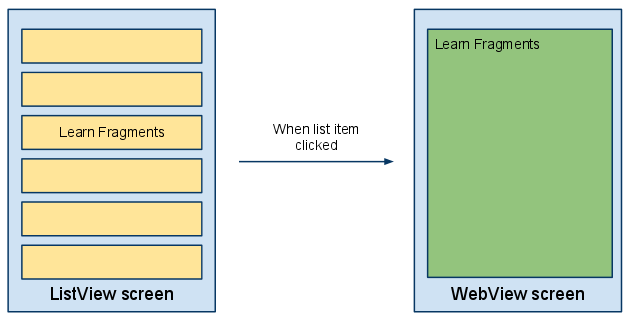
This workflow works fine on a relatively small phone screen. However, on a large screen, like the 10″ screen of the Motorola Xoom, and there’s a lot of wasted space on the ListView screen. The WebView screen looks fine, if a bit boring.
This is where Fragments come into play: on larger screens, we could provide a more effective user interface if we could display the ListView on the same screen as the WebView. When the user clicks a specific ListView element in the lefthand “pane”, the WebView on the right-hand side updates to display the appropriate content. This type of workflow is frequently used in email or document feed readers. The following figure illustrates just such a redesign:
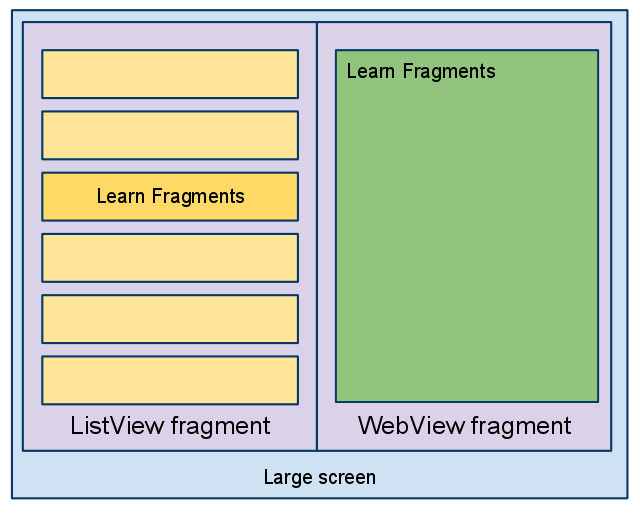
Step 2: Converting to a Fragments-Based Design
Now that we know how the new screen workflow will be designed, we also know that the two current activities will need to be converted to fragments. We’ll do the conversion in several steps. The first step involves leaving the screens visually unchanged, but modifying each screen to use a fragment. One fragment will contain the current ListView and another will contain the WebView. Then we’ll switch to a single screen implementation, which involves modifying the messaging between the ListView and WebView activities-turned-fragments.First, though, change the Project Build Target of your application to Android 3.0. To do this from within Eclipse, right-click on the project and choose Properties. Navigate to the Android section and check the checkbox next to Android 3.0. We’re not using any Google APIs, so the Android Open Source Project version is sufficient. Then click the OK button.
Now you’ll have access to the new APIs, including the Fragments API.
Note: In a future tutorial, we’ll talk about using the new compatibility layer to enable technologies like the Fragment API to work on earlier versions of Android. For now, though, they will require a device with Android 3.0, Honeycomb.
Step 3: Creating the Fragment Classes
Create two new Java classes to represent the two fragments: the ListView and the WebView screens. Name them TutListFragment and TutViewerFragment. TutListFragment will extend the ListFragment class and TutViewerFragment will just extend the Fragment class.Within the TutListFragment class, we need to override two methods: onListItemClick() and onCreate(). The contents of these methods should look familiar; they match what we previously had in the TutListActivity class. This will change shortly, but not just yet. Here’s a listing of the TutListFragment class, for now:
1
2
3
4
5
6
7
8
9
10
11
12
13
14
15
16
| @Overridepublic void onListItemClick(ListView l, View v, int position, long id) { String[] links = getResources().getStringArray(R.array.tut_links); String content = links[position]; Intent showContent = new Intent(getActivity().getApplicationContext(), TutViewerActivity.class); showContent.setData(Uri.parse(content)); startActivity(showContent);}@Overridepublic void onCreate(Bundle savedInstanceState) { super.onCreate(savedInstanceState); setListAdapter(ArrayAdapter.createFromResource(getActivity() .getApplicationContext(), R.array.tut_titles, R.layout.list_item));} |
The TutViewerFragment class is a little simpler. We use the fact that we know (for now) that the fragment is running under the same activity it used to and grab the intent data directly from within the Fragment class.
Add an override method for the onCreateView() method. This methodshould now look like this:
1
2
3
4
5
6
7
8
9
| @Overridepublic View onCreateView(LayoutInflater inflater, ViewGroup container, Bundle savedInstanceState) { Intent launchingIntent = getActivity().getIntent(); String content = launchingIntent.getData().toString(); WebView viewer = (WebView) inflater.inflate(R.layout.tut_view, container, false); viewer.loadUrl(content); return viewer;} |
The ability to access the activity instance directly is useful, but will create a problem later on. What if this fragment is on the screen with the list fragment? In that scenario, there will be no launching Intent to get the URL from. Similarly, in TutListFragment, we launch a new Activity directly whenever the user clicks an item in the list. What if the TutViewFragment existed within the same activity? If so, launching a new activity would make no sense.We’ll return to resolve these issues later in this tutorial.
Step 4: Adding the Fragment Layout Resources
Now create a new layout file called tutlist_fragment.xml to represent the Fragment containing the list of articles. A Fragment layout resource uses the tag and references the Fragment class you created.
2
3
4
5
6
7
8
| <?xml version="1.0" encoding="utf-8"?><fragment android:name="com.mamlambo.tutorial.tutlist.TutListFragment" android:layout_width="match_parent" android:layout_height="match_parent" android:id="@+id/tutlist_fragment"></fragment> |
Next, create a similar layout file called tutview_fragment.xml:
1
2
3
4
5
6
7
8
| <?xml version="1.0" encoding="utf-8"?><fragment android:name="com.mamlambo.tutorial.tutlist.TutViewerFragment" android:layout_width="match_parent" android:layout_height="match_parent" android:id="@+id/tutview_fragment"></fragment> |
Step 5: Updating the Activity Classes
The TutListActivity and TutViewerActivity classes must now be updated. The TutListActivity class has a single method, onCreate(), which should now be updated to load the appropriate Fragment layout resource you created in the previous step, like this:
1
2
3
4
5
| @Overridepublic void onCreate(Bundle savedInstanceState) { super.onCreate(savedInstanceState); setContentView(R.layout.tutlist_fragment);} |
Also, of note, the TutListActivity should inherit from the Activity class, not ListActivity.
The TutViewerActivity class requires a similar change. Its onCreate() method should now look like this:
1
2
3
4
5
| @Overridepublic void onCreate(Bundle savedInstanceState) { super.onCreate(savedInstanceState); setContentView(R.layout.tutview_fragment);} |
Step 6: Checking Your Progress
Try running the application now. You’ll note that it does exactly what it used to do. Not very exciting yet, is it? However, the entire user interface is now run using fragments. This will allow the next changes you need to make to go smoothly as we add a new layout to combine the two fragments for larger displays to show to the user on a single screen. However, as you may have noticed, the communication between fragments is handled identically to how we communicate between activities. In fact, we used the knowledge that the activity each fragment was paired with remained unchanged. This will not be the case when we have a single activity that contains and manages both fragments. Let’s fix this first.Step 7: Changing the Communication for TutListFragment
As you learned in Step 3, launching an activity directly from the TutListFragment object doesn’t make sense any longer. The WebView UI may, in fact, be part of the same activity as the List—that’s our plan anyway for larger screens. In that case, we just want to update the URL of the WebView in the second fragment.To make this change, we need to do several things. First, let’s make the fragments independent of the activity in which they reside. To do this, add a listener interface to the TutListFragment class, as such:
1
2
3
| public interface OnTutSelectedListener { public void onTutSelected(Uri tutUri);} |
And then trigger it by updating the onListItemClickListener() method as follows:
1
2
3
4
5
6
| @Overridepublic void onListItemClick(ListView l, View v, int position, long id) { String[] links = getResources().getStringArray(R.array.tut_links); String content = links[position]; tutSelectedListener.onTutSelected(Uri.parse(content));} |
Next, have the TutListActivity class implement the OnTutSelectedListener interface, like this:
1
2
3
4
5
6
7
8
9
10
| public class TutListActivity extends Activity implements TutListFragment.OnTutSelectedListener {...@Overridepublic void onTutSelected(Uri tutUri) { Intent showContent = new Intent(getApplicationContext(), TutViewerActivity.class); showContent.setData(tutUri); startActivity(showContent);} |
So now we have the functionality split up between the fragment, which handles the user interface actions, and the activity, which can be a controller, passing the data on to the next activity. We’ll modify the onTutSelected() method later to decide whether or not to launch a new Activity instance or update the existing fragment instance.
Step 8: Changing the Communication for TutViewerFragment
Now let’s move our attention to the TutViewerFragment class, which needs to be updated as well. Instead of querying the launch intent to find out which URL to load, the fragment will wait to be told what URL to load. In this way, we can update the WebView directly and not recreate the fragment with each load.First, modify the TutViewerFragment class to contain a new method called updateUrl():
1
2
3
4
5
| public void updateUrl(String newUrl) { if (viewer != null) { viewer.loadUrl(newUrl); }} |
Next, remove all functionality from the onCreateView() method, except the inflate() call. Over in the TutViewerActivity class, add the functionality back to retrieve the Intent and then call the updateUrl() method, like so:
1
2
3
4
5
6
7
8
9
10
| @Overridepublic void onCreate(Bundle savedInstanceState) { super.onCreate(savedInstanceState); setContentView(R.layout.tutview_fragment); Intent launchingIntent = getIntent(); String content = launchingIntent.getData().toString(); TutViewerFragment viewer = (TutViewerFragment) getFragmentManager() .findFragmentById(R.id.tutview_fragment); viewer.updateUrl(content);} |
At this point, the application behavior remains unchanged. The fragments, however, can now exist within the same Activity or separate ones without further code changes.
Step 9: Adding a Dual Fragment Layout
Now let’s create a layout with both fragments, for use in certain situations. In the layout-land folder (which you may need to create), add a copy of tutlist_fragment.xml. This will provde a different layout for landscape orientation on any landscape screen. Portrait mode will remain unchanged. Edit the file to look like the following layout with both fragments:
1
2
3
4
5
6
7
8
9
10
11
12
13
14
15
16
17
18
19
20
21
| <?xml version="1.0" encoding="utf-8"?><LinearLayout android:layout_width="match_parent" android:layout_height="match_parent" android:orientation="horizontal"> <fragment android:name="com.mamlambo.tutorial.tutlist.TutListFragment" android:layout_width="0dp" android:layout_height="match_parent" android:id="@+id/tutlist_fragment" android:layout_weight="45"> </fragment> <fragment android:name="com.mamlambo.tutorial.tutlist.TutViewerFragment" android:layout_width="0dp" android:layout_height="match_parent" android:id="@+id/tutview_fragment" android:layout_weight="55"> </fragment></LinearLayout> |
Step 10: Adding a Dynamic Choice
Now we can add some simple logic to the application to choose between launching a new activity (the two screen workflow) and updating an existing fragment (the one screen workflow).To do this, update the onTutSelected() method of the TutListActivity class as follows:
1
2
3
4
5
6
7
8
9
10
11
12
13
| @Overridepublic void onTutSelected(String tutUrl) { TutViewerFragment viewer = (TutViewerFragment) getFragmentManager() .findFragmentById(R.id.tutview_fragment); if (viewer == null || !viewer.isInLayout()) { Intent showContent = new Intent(getApplicationContext(), TutViewerActivity.class); showContent.setData(Uri.parse(tutUrl)); startActivity(showContent); } else { viewer.updateUrl(tutUrl); }} |
Step 11: Running the Newly Fragment-Aware App
At this point, the application will now function in two different modes: portrait is unchanged, while landscape displays the ListView to the left of the WebView. There are several improvements that could be made at this point, but they are of the tweaking, optimizing, and nit-picking variety and mostly for polish. For instance, if you are in portrait WebView mode and rotate the screen, the result is still just the WebView screen. You have to press back to get to the dual view. Polishing is beyond the scope of this tutorial, but you can see how, with the judicisious use of layouts and a little bit of activity logic, you can achieve powerful but flexible screen workflows for a variety of screens and devices.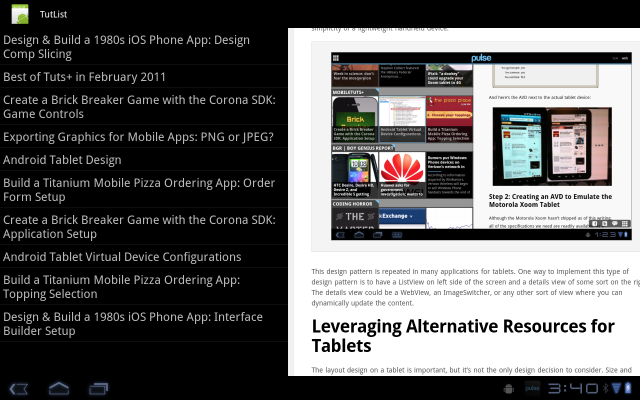
THANKS


nice tutorial for fragments
ReplyDeletethanks